INSIGHT AX CONSULTING
Dynamics 365 Finance & Operations (AX) consulting, support and integration solutions
Microsoft Dataflex was built on top of the Common Data Service (CDS) some time ago, and recently Microsoft announced that the Common Data Service has now been renamed to Microsoft Dataflex Pro. However, most of the technical tools and apps still use CDS terms and so I will mostly keep using the same term in this blog post to avoid confusion.
Common Data Service (CDS) consists of a number of standard entities which connects to Microsoft Dynamics 365 apps and support typical business scenarios. Dynamics 365 apps, such as Dynamics 365 Sales, Service, and Marketing, use CDS to store data used by the apps. It allows to build Power Apps directly against your core business data already used within D365 without the need for manual integration. However, the following apps Dynamics 365 Finance, Dynamic 365 Supply Chain Management, and Dynamics 365 Retail still require configuration of the Data Integrator to make your business data available within CDS and DataFlex Pro. In this post I will show how it can be done.
To start, let’s create a connection – go to Power Apps / Connections / New connection and search for Dynamics
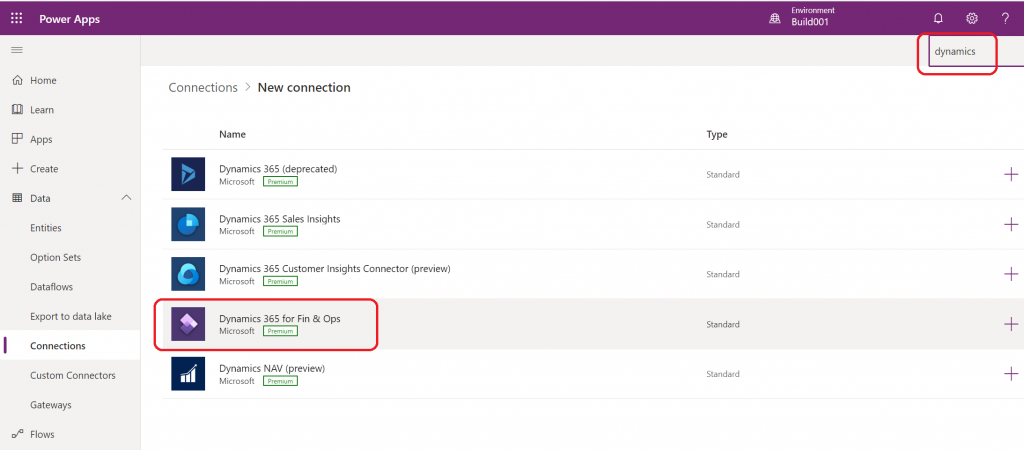
Click on the “+” button and select Create, after that provide your sign-in credential which have access to the targeted D365 F&O environment.
Now, when we have our connection, lets go PowerApps Admin center to start building our first connection project – click Settings / PowerApps / Admin center.
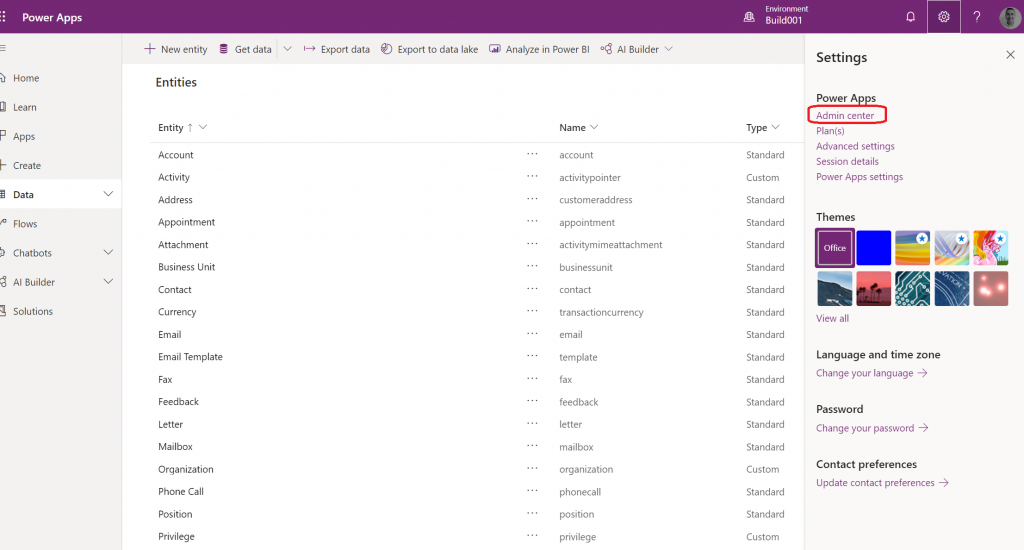
From there, go to the Data integration and create a new Project (also make sure Environment is created first if using PowerApps for the first time – it can be done in Environments section of the Power Platform admin center)
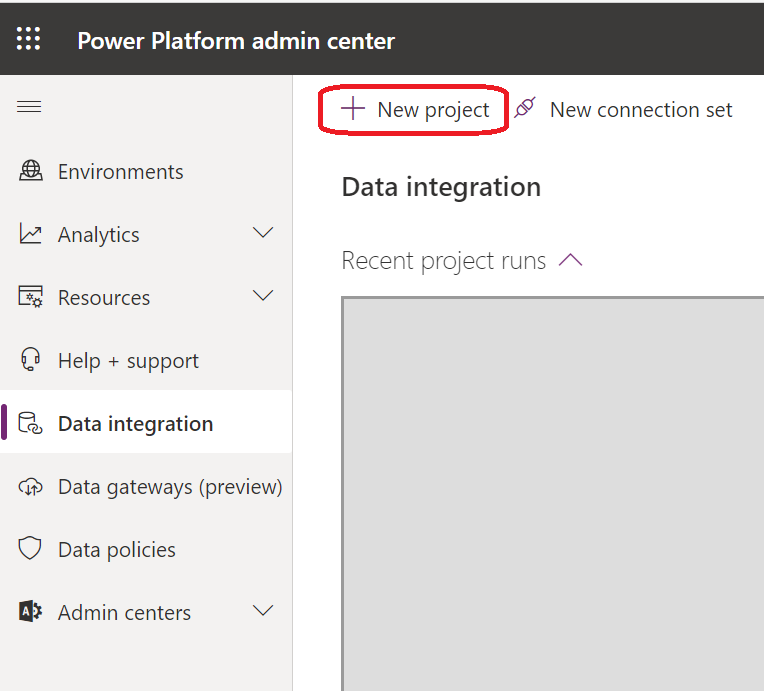
In the ‘New project’ dialog window type new project name and select ‘Create connection set’.
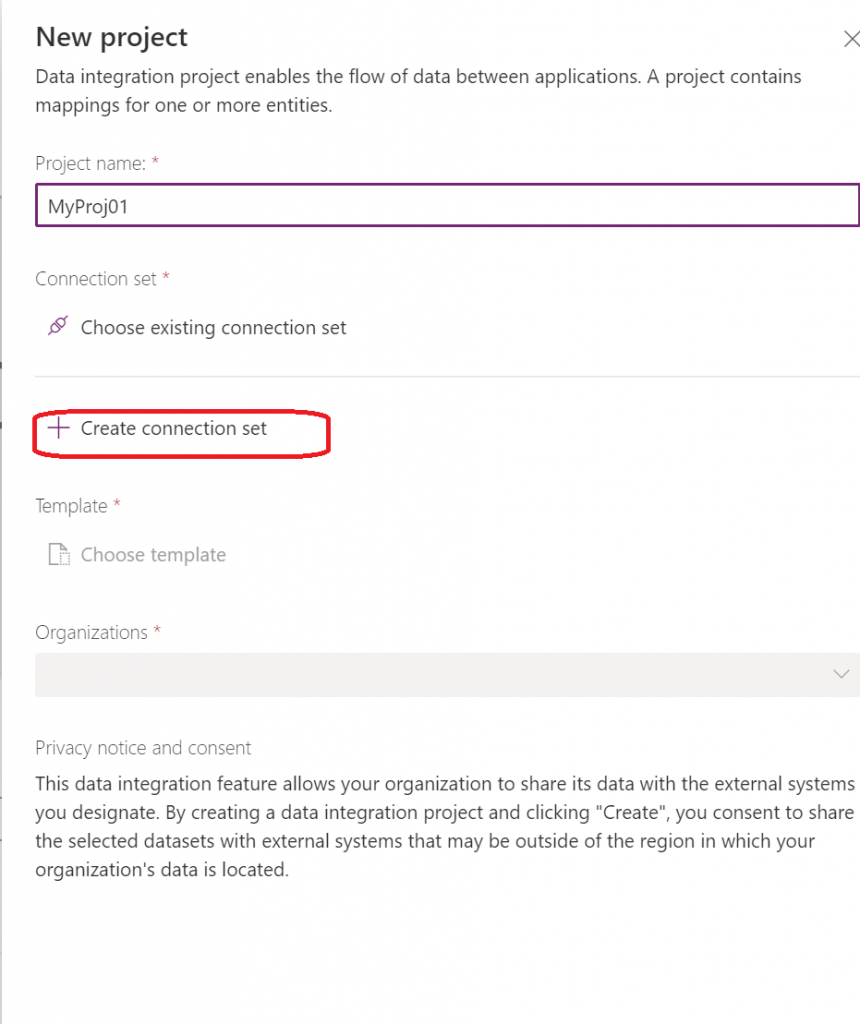
In the New connection set, specify a name and select two apps to connect.
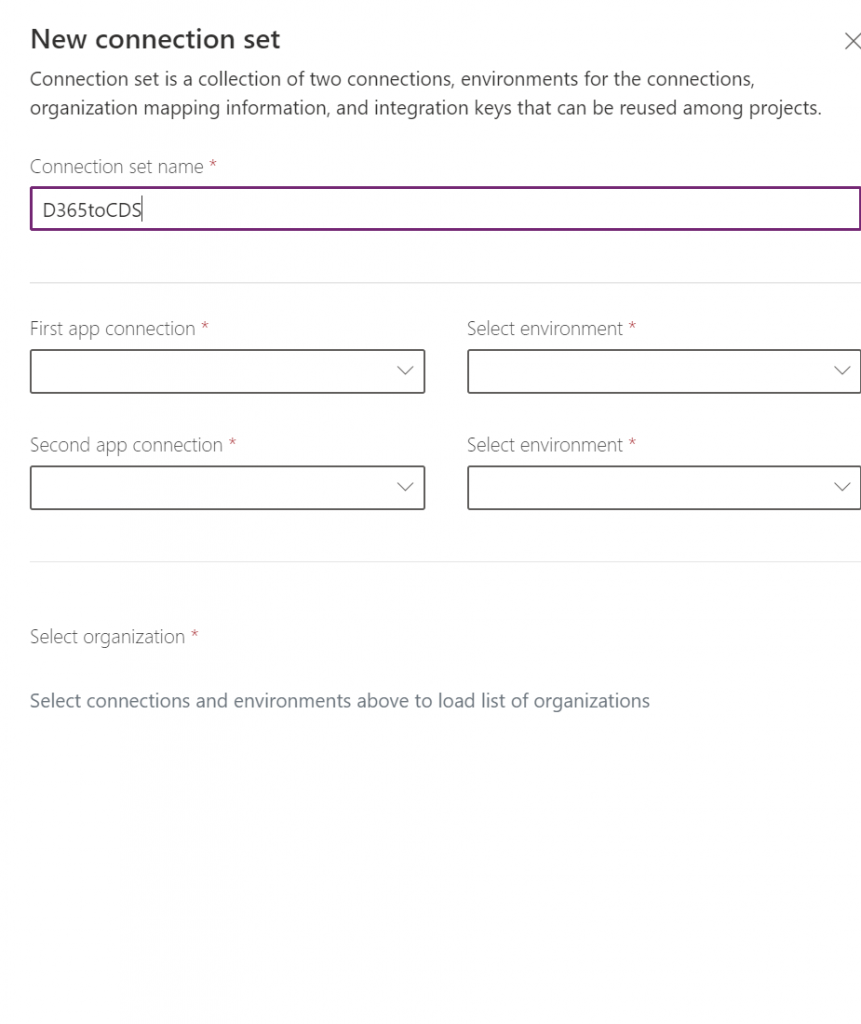
In order to define two connecting apps, first, we select D365 F&O connector we created earlier and corresponding environment and then select a second app CDS connector and corresponding environment.
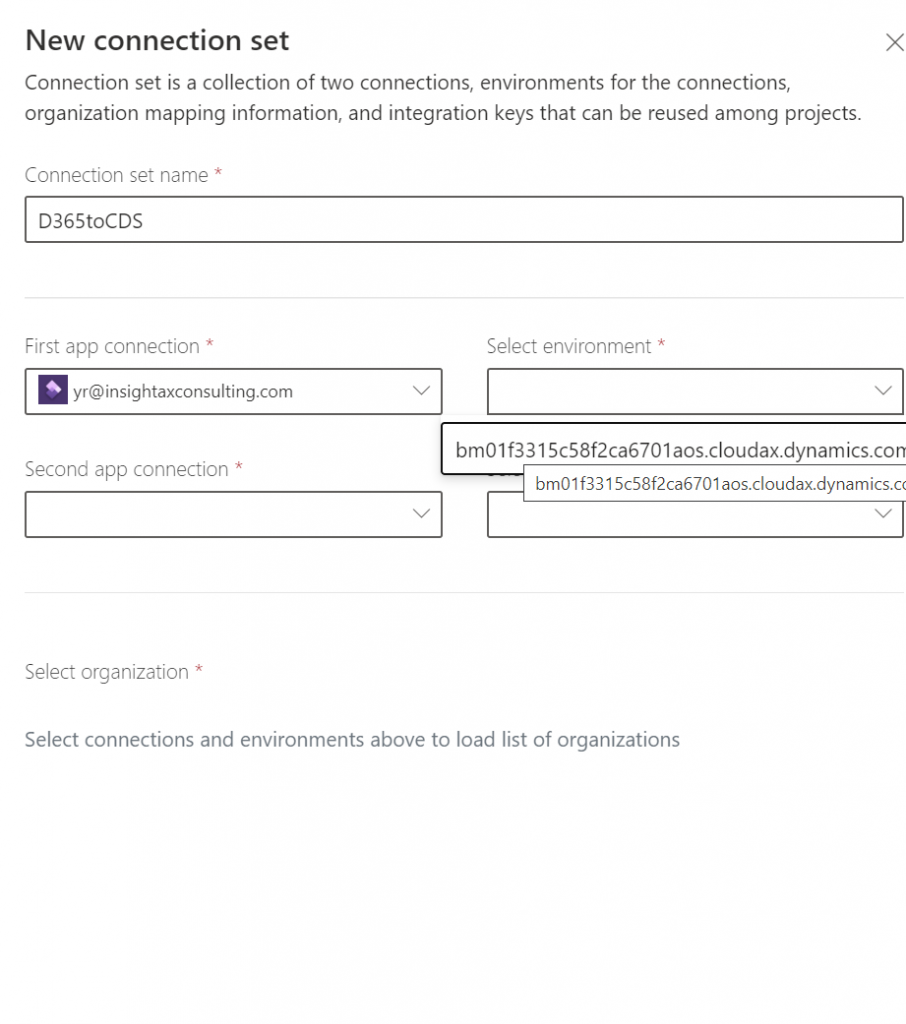
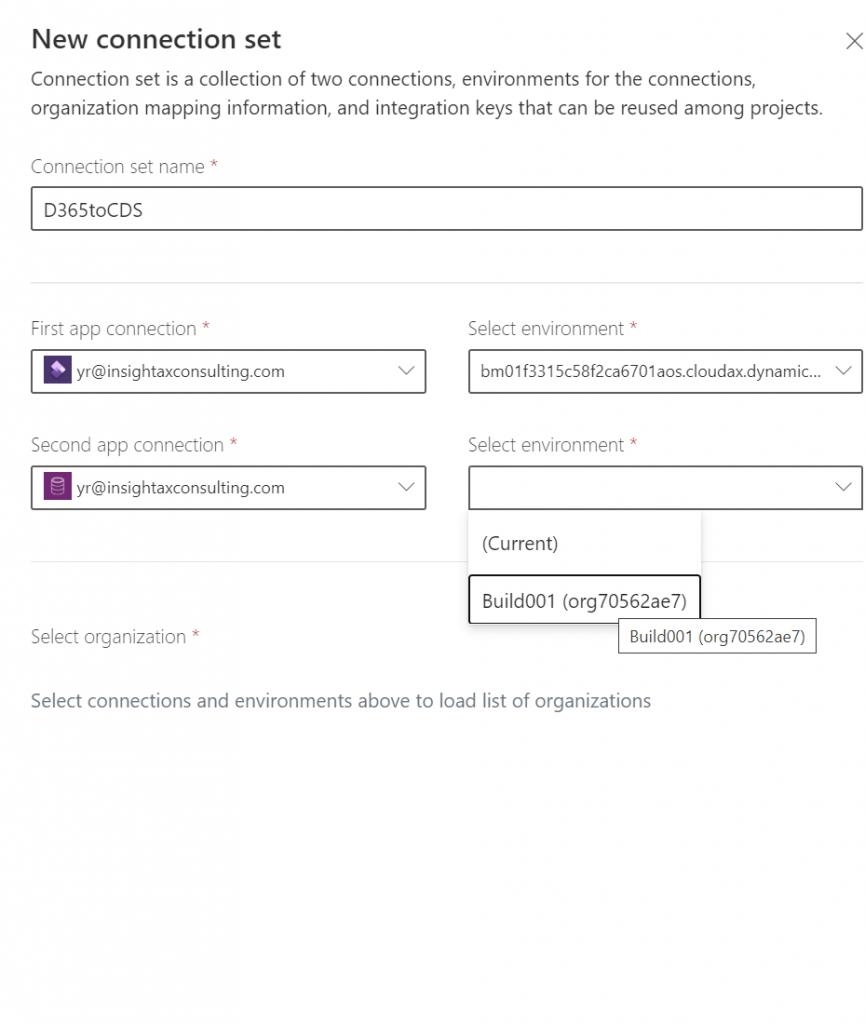
After that our connection set is specified and we come back to New project dialog where we can select predefined template. Integration templates serve as a blueprint with predefined entities and field mappings to enable flow of data from source to destination. It also provides the ability to transform the data before importing it.
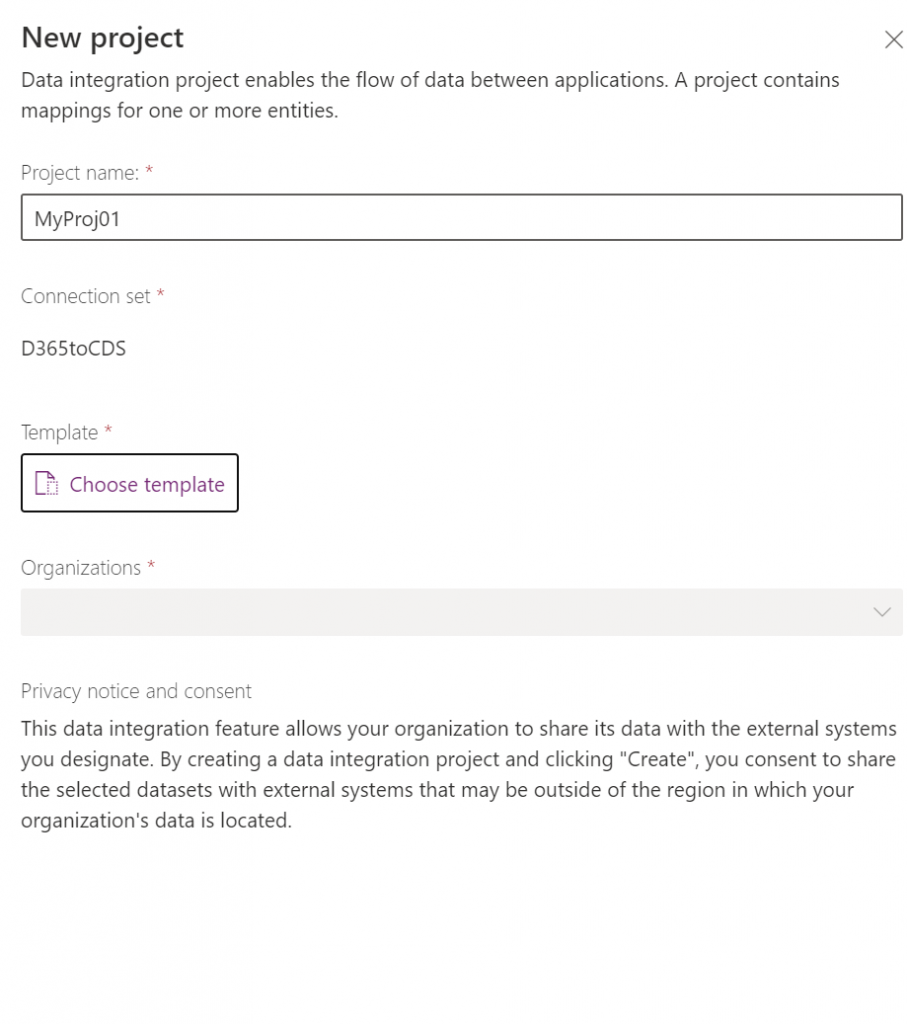
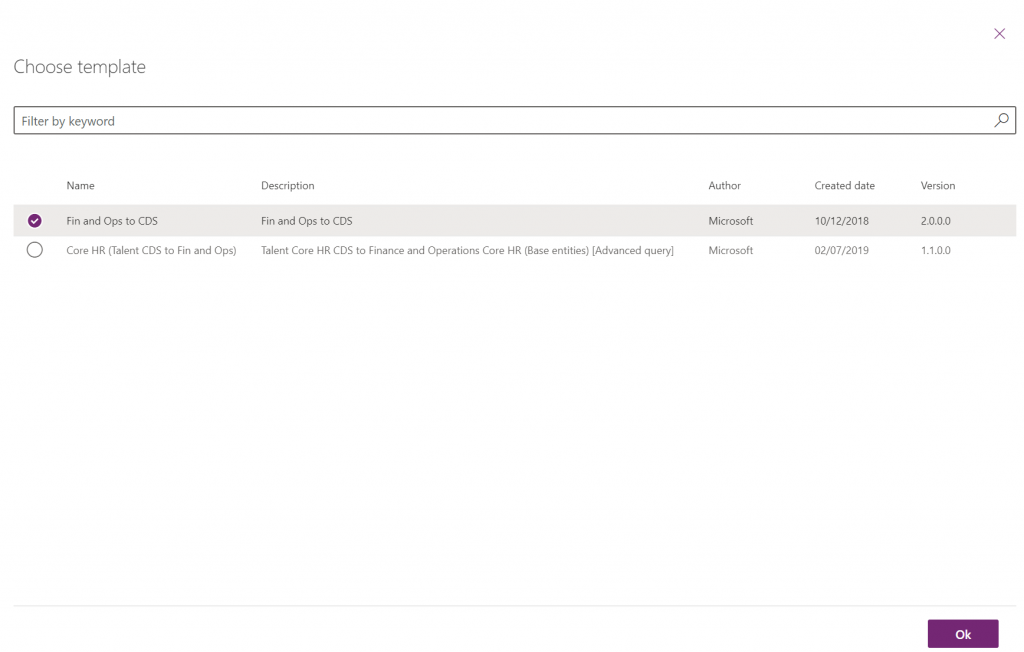
After we done with our new project we need to create a Task.
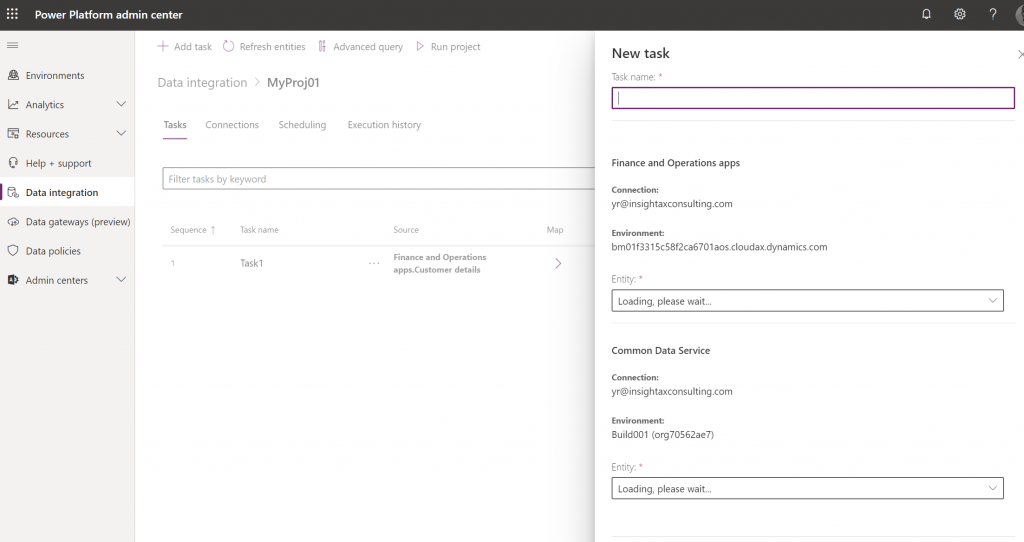
In this dialog, I set Task name, and select corresponding entities within D365 F&O and CDS. Also it allows to select organisation which will be used for data transfers (legal entity in D365 F&O).
When task is prepared – we can check connections, specify additional field mappings and set the schedules for it to be executed or simply hit Run project to execute it immediately. Result of execution is recorded in the Execution history tab.
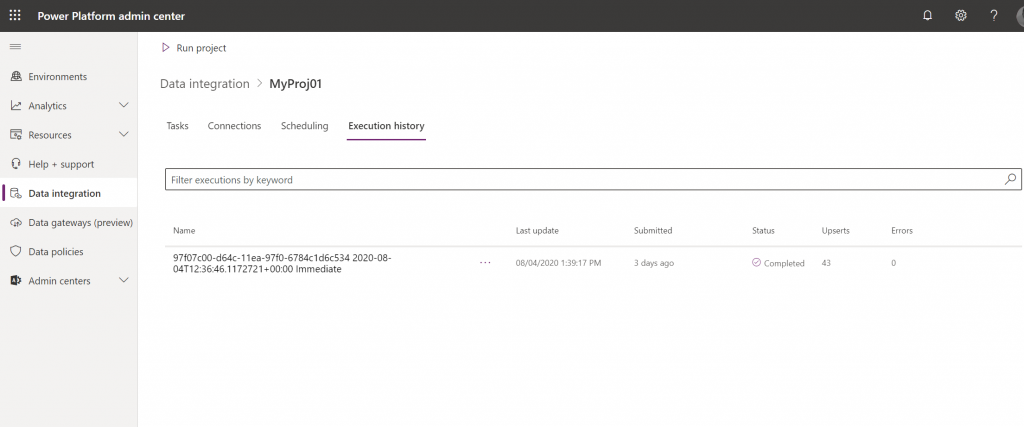
Now let’s look into Dynamics 365 F&O app. Go to System administration / Data management and we can see new Export project was automatically created and executed.
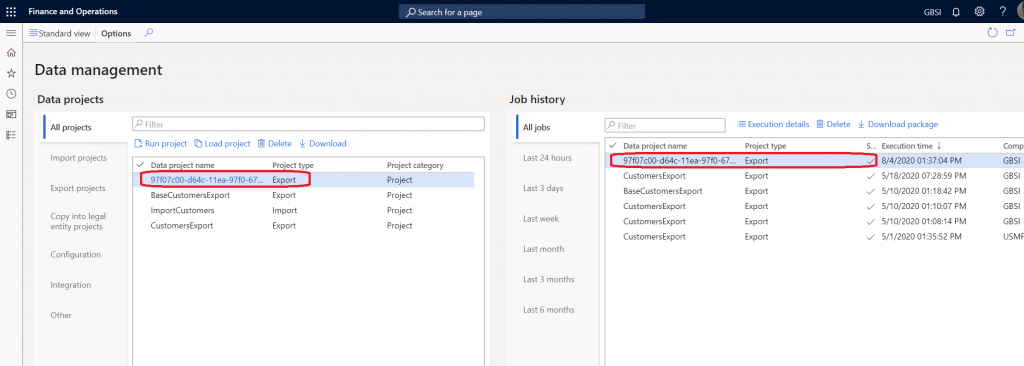
In Power Apps we can go back to Data / Entities , select our destination entity and click for example Edit data in Excel in order to see our imported data. This nice feature and works exactly the same way as open data in Excel in D365 F&O via add-in in Excel.
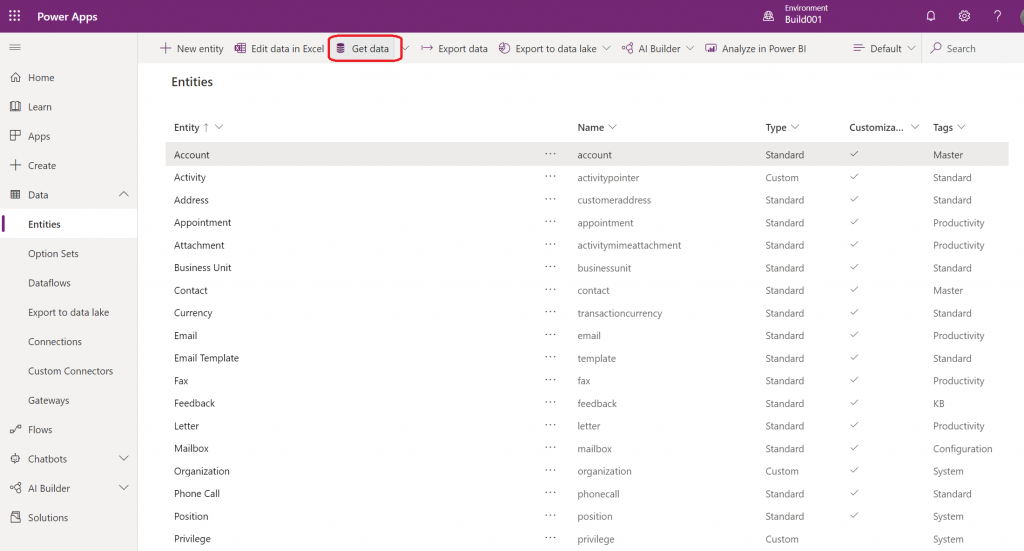
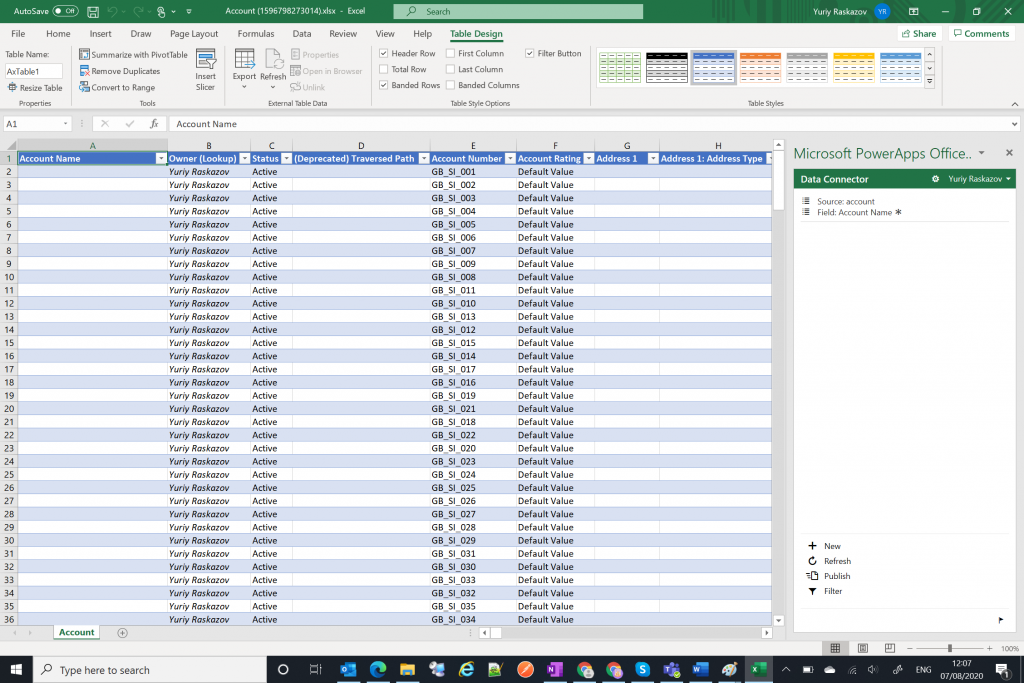
How all this can be used for your business? Well, templates feature opens great possibilities and supports process-based integration scenarios like for example Prospect to Cash that provide direct synchronisation between Dynamics 365 F&O and Dynamics 365 Sales. Check this great video from Microsoft to learn more about it.